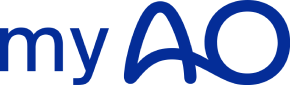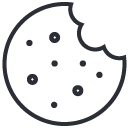Contact us

Henry Gamrot
Tellus conubia in quis ac dictumst orci quis at morbi dolor.
What can we help you with today?
AO general enquiries
Membership enquiries
Event related enquiries
9 am – 8 pm
Monday – Friday
9 am – 8 pm
myAO how-to-guide
Sign up / log in to myAO
Download the myAO app from the App Store (iPhone) or Google Play Store (Android).
Once the app is installed, tap on the myAO icon to open it. Follow the prompts to sign up or login.
Only verified surgeons, residents, and medical students can create a myAO account. When creating a myAO account, please ensure you have your credentials ready for submission so we can verify your account.
Visit myao.app on web and continue with your AO login or sign up. Please note that to access myAO you must create an AO account. As such, you will be redirected to the AO Foundation to complete your sign up on myAO. To login or sign up, simply follow the prompts.
Only verified surgeons, residents, and medical students can create a myAO account. When creating a myAO account, please ensure you have your credentials ready for submission so we can verify your account.
Manage your myAO account
In your profile settings make sure you fill in accurately your personal information
Adjust your account details by selecting your personal interests. This step is important to make sure you are exposed with content and suggestions that match what you are currently interested in. Next set up your translation language. Once in myAO you can translate articles and group conversations by clicking on the translate icon.
Enter your personal information and make sure to update them if necessary. This will allow for your colleagues to find you easily.
Please select your interests carefully at sign up so that you have direct access to content and recommendations that are personalised to you (Leading journals, clinical videos, articles, topical discussion groups)
Review and adjust your interests regularly so that the content is always relevant to your interests.
myAO is a community platform gathering over 85,000 surgeons worldwide across Orthopedic Trauma and Reconstruction, Spinal Orthopedic and Neuro Surgery, Craniomaxillofacial Surgery, Veterinary, Arthroplasty and Reconstruction.
On the top left of your screen click on the specialty icon to switch from one specialty to the other. Please not that your main specialty is the one you signed up for.
For each specialty you belong, access your profile and adjust your interest setting to make sure that you content you receive or recommended is personalized to you.
In your profile settings, click “Translation language” and choose the language you would like content to be translated into.
To translate articles or posts on myAO, click on the 3 dots at the bottom right of the article or post and click “Translate”. The content will be automatically translated in the language selected in your personal settings
Is deleting my myAO account reversible?
No, deleting your myAO account is a permanent action and cannot be undone.
How can I delete my myAO account?
Follow these steps:
1. Sign in to the app using the account you want to delete.
2. Open your profile by clicking or tapping on your profile picture in the top right corner of the navigation bar.
3. Click or tap on the settings icon.
4. Scroll to the User Privacy section on the settings page.
5. Click or tap on the “Delete my account” button.
6. Confirm your decision by clicking or tapping on the “Delete” button in the confirmation modal.
7. In the text field that appears, type the word “Delete.”
8. Finalize the process by clicking or tapping on the “Confirm” button.
What happens after I delete my myAO account?
Your account will be permanently deleted from myAO, and all associated data will be removed.
What should I do if I encounter issues or have questions?
Please use the contact form on this page to reach out to our support team.
Is any of my data retained and how long does it take for my data to be removed?
All data that is linked to you on myAO will be removed within 10 minutes of your delete action.
What if I can’t sign into my account?
If you no longer have access to your account, please send an email to myaosupport@insights.md and specify which account you would like deleted.
Create and manage a topic discussion group
To create a group, go to “Groups”, click “My groups”, then “Create a group”.
- Open app
- Go to my network
- Click manage my network
- Click groups
- Click create new group
You can choose to make your group either:
Public: your group will be visible on myAO and users can join
Request-to-join: your group will be visible on myAO and users will have to send you a request in order to join
Private: your group will not be visible on myAO and you will have to invite others surgeons in order to join.
To invite participants, open your group and click on the 3 dots. Select “Invite participants”. You can invite participants by searching for their name and search the AO directory. Alternatively, you can enter directly the mail address of the person you would like to invite.
To remove participants, open your group and click on the 3 dots. Select “group participants”. Next to the name of the person you would like to remove, click the 3 dots and select “Remove from group”.
Group posting schedule: Plan a group posting schedule in advance with your group moderators so that posts and cases are shared on a regular basis.
Two or three posts a week: Ensure that content (e.g., article, link to a video, research paper), – is posted regularly on your group to keep your members engaged.
Three to four cases a month: Encourage your moderators, residents, and group members to share their clinical cases. Whether the cases have been successful, are under study, or are in need of advice, they will certainly drive the conversation.
Ask open-ended questions: Give your group members the opportunity to express themselves and share their experiences and opinions on cases, research studies and any other relevant topic.
Be reactive: It often takes time and bravery for surgeons to contribute a post or share a case. Be sure to react to their contributions within 24 hours. Your input will also encourage other members to take the steps of applauding, commenting and contributing.
Personally invite new members: Members personally invited by you are more likely to engage and interact. To invite group members, select the option in the group menu and follow the prompts.
Access AO events information
On your home screen, click the search bar and enter the clinical topic you are interested into attend an event on. In the search result click on the filter “AO events”
To access the AO event search page, click on “Events” then “Find more events”
Go to the “My AO events” section under your profile and access all your AO events. Click on the event you are interested in to access the event information.
Access your Event Live Page from your profile or feed page. Click “see all participants” to find event attendees and contributors. Click “Post to your network” and follow the prompts to share a case or a post in your Event Live Page discussion stream.
Search for clinical content
On the menu bar, click the search icon and then on the search bar and enter the key clinical term you are looking for. Search results from all sources are presented.
You can refine your search using the source filters below:
- Posts
- Articles
- Videos
- Surgery Reference
- AO Events
All search results are presented. You can save, share or even recommend to your followers articles and videos that you find interesting. All your saved knowledge can be found in your knowledge hub accessible by the search icon displayed in your navigation bar.
On your home screen, click on “Contacts”, then on “New message” or “Search for people”. Enter the name of the colleague you are looking for and click “Search”.
If you are not already connected, simply click “Connect” and send a connection request.
If you are already connected, click on your connection. Your chat history will appear.
Click on “My contacts” to view recommendations on surgeons to connect with (based on your interests, location or AO events you have both attended)
Join a discussion group
In your home stream, myAO will suggest topical discussion groups for you to join based on your specialty and personal interests. To join a group, simply click “Join” or “Request to join”.
To view all the groups available in your specialty, click “Groups” and then “Discover”.
All your joined groups can be easily accessible from the Groups page. Click “see all” to see the full list of the groups you are part of.
In a group post, you can “Applaud” your colleagues’ posts, leave a “Comment” or “Bookmark” cases. In the comment section, you have the option to select a pre-defined text or freely enter your own. The comment section allows you to insert an image, smiley or attachment. If you Bookmark a case, you can access it in the “Bookmarked” section of your CaseFolio.
To translate comments or posts, click on the 3 dots and then select “Translate”
To share a post in a group, simply start typing your post in the space provided at the top of the group page. You can share a post anonymously by activating the “Hide my identity” toggle
To share a case, click on the case button. A dedicated clinical case sharing structure will pop up allowing you to provide clinical details and information in a structured way. You can share a post anonymously by activating the “Hide my identity” toggle. You can also tag your case with “Advice needed” to inform your network that you would like to receive their input.
Message privately and securely with myAO secure chat
On your feed page, click on the Contacts icon, then “Search for people”. Enter the name of the contact you are searching for and click “connect”.
To send a message to a new contact, search first for your contact and click “connect”. Personalise your message when sending your connection request. You can freely engage and discuss once your connection request has been accepted.
To send a message to an existing contact, search your contact’s name in your directory. There, you can access your conversation history and send a new message.
Your clinical cases – CaseFolio "How to guide”
- On desktop and mobile app, click on CaseFolio in the navigation bar.
- Then, click “Create new clinical case”
- Select all your clinical case images from your desktop or mobile gallery
- (Required) Select your case topics and the stage of treatment for all your clinical images
- Click “save”
- (Optional) Augment your case with AO Surgery Reference
- On desktop and mobile app, click on CaseFolio in the navigation bar.
- Click on the case you would like to edit
- Select “Manage case details”
- A menu pop up will open. Select the area of your clinical case you would like to edit
- On desktop and mobile app, click on CaseFolio in the navigation bar.
- Click on the “share” button of the case you would like to send to your personal contact
- On the top right corner, copy your case secure link
- Select the channel you would like to share your case secure link to
- Send the secure link
- Your contact will receive the link and will request access to review your case via email and push notification
- Grant access to your case by following the prompts on email or push notification
- Your case can be discussed further with your contact on myAO Secure Chat
- On desktop and mobile app, click on CaseFolio in the navigation bar.
- Click on the “share” button of the case you would like to send to your myAO contact
- Select the myAO contact you would like to send your case to
- Your case will be sent vis Secure Chat. You can discuss your case on Secure chat
- On desktop and mobile app, click on CaseFolio in the navigation bar.
- Click on the “share” button of the case you would like to send to your myAO group
- Select “Post to your network”, then “Who do you want to post to?”
- Select the myAO group you would like to post your case in
- Your case will be posted on the group. Group participants can applaud and comment on your case
Share a post or case to your network
- Click “Post to your network” on the top of the feed page.
- Create your post / case
- Select “Who do you want to post to?”
- Chose between “Private (contacts only)” or “Public (contact and followers)”
- Click “Post”
- On desktop and mobile app, click on CaseFolio in the navigation bar.
- Click on the “share” button of the case you would like to share with your network
- Click “Post this to your network”
- Select “Who do you want to post to?”
- Chose between “Private (contacts only)” or “Public (contact and followers)”
- Click “Post”
Note: In step number 4, you can tag your case with “Advice needed” to inform your network that you would like to receive their input.